@katiejolly6
on
Applying design guidelines to slides with {xaringanthemer}
At a recent R-Ladies Seattle meetup, Silvia Canelón gave a great presentation on getting {xaringan} slides set up and deployed with GitHub pages for easy sharing. We didn’t quite have time for {xaringanthemer} so I wanted to share a little in a blog post! My hope is that this post will help you:
- set up a pre-defined theme
- edit that theme
- add custom css code for things that can’t be modified with {xaringanthemer}
In order to walk through the process I’ll show you what I would do if I wanted to use the poster for the meetup event as the design inspiration.
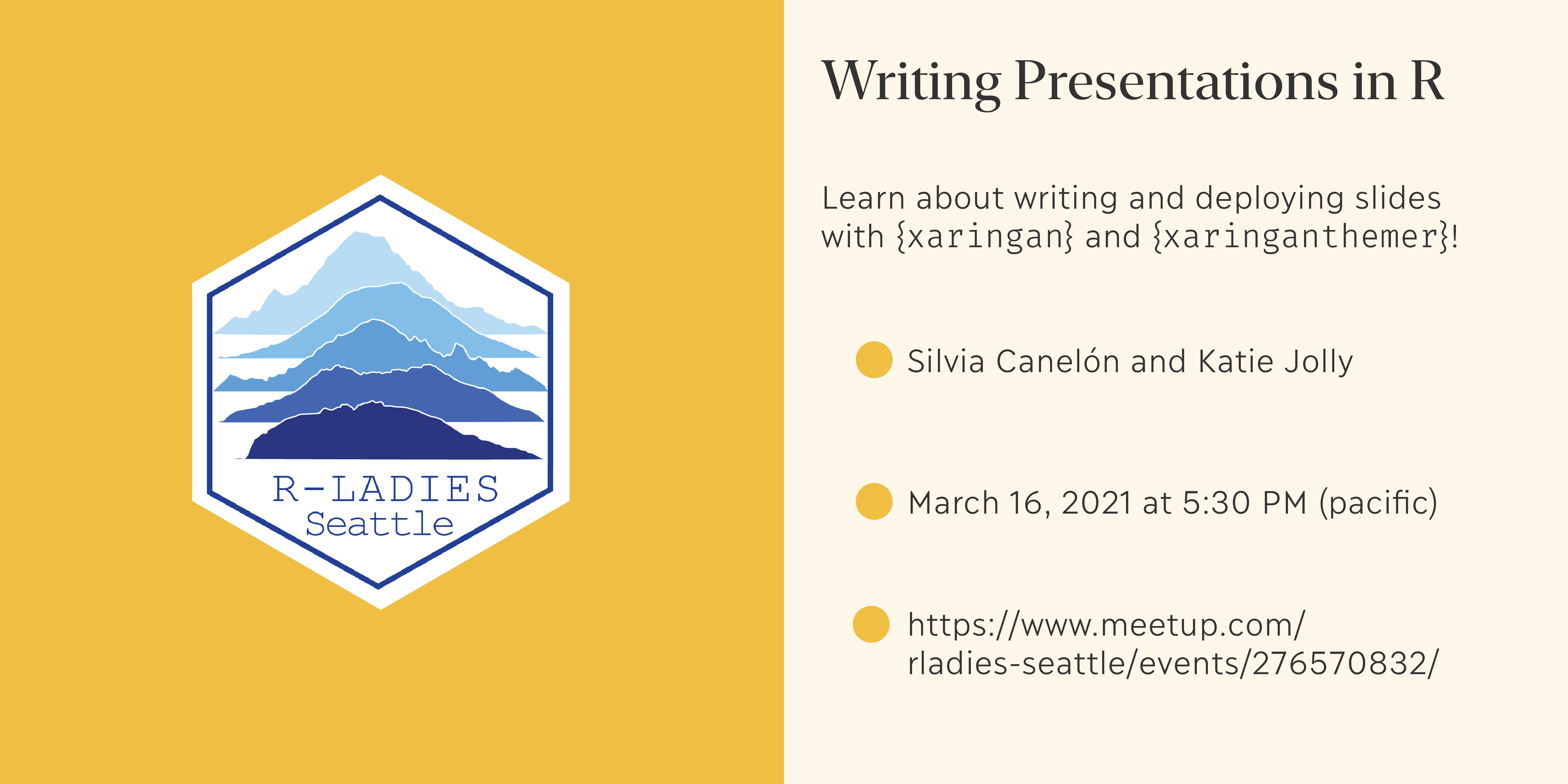
Let’s say that you’re working on slides that have to adhere to specific branding guidelines (colors, fonts, etc.). I’ll show you some tricks for matching those as closely as possible! I find that’s one of the most common reasons that people stick with tools like Powerpoint over {xaringan}. And once you set up a theme you can use it over and over! It can be included in things like an internal package if everyone on your team needs to adhere to the same branding.
I wrote up an example of what you might see in a simple design spec document:
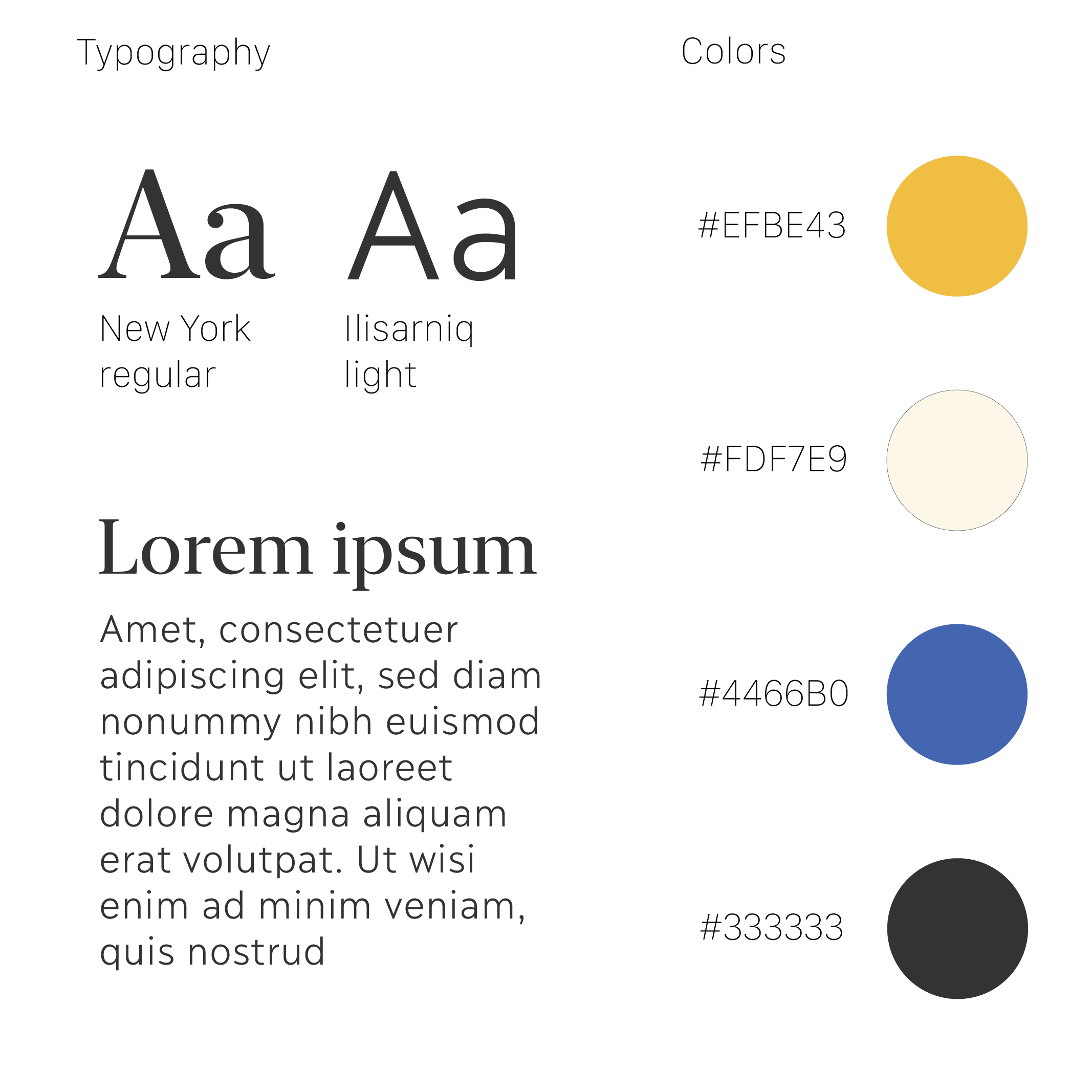
From this you can see both the preferred font choices, how to use those fonts, and the color palette. In the presentation itself I’ll be using similar-enough fonts that are available on Google Fonts so that you don’t have to download new fonts to your machine.
Open a new document
First, make sure {xaringanthemer} is installed on your machine. Once it
is, open a new RMarkdown document and in the dialog box go to
From Template > Ninja Themed Presentation and then click OK.
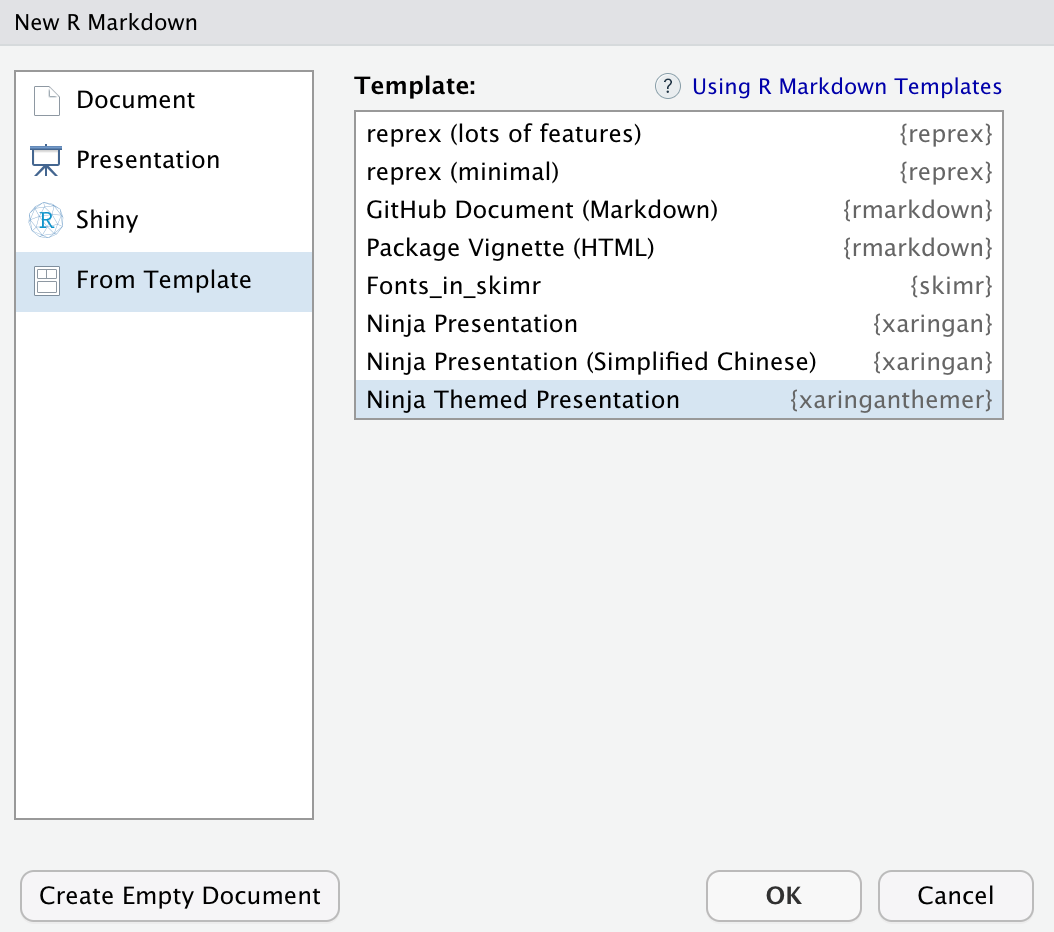
Once you have the document template, delete the filler text you don’t need and edit the YAML header with your own information (title, name, etc.).
Setting theme options
When I look through the themes on the xaringanthemer page I am looking for one that will let me specify two different background colors based on the slide type. The best two options are:
style_duo(...)
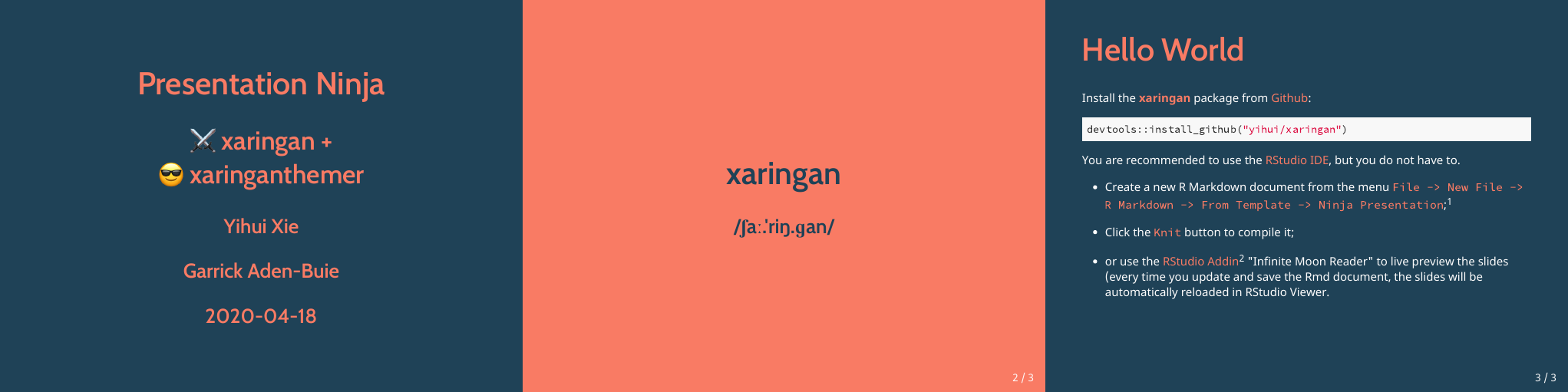
and style_duo_accent()
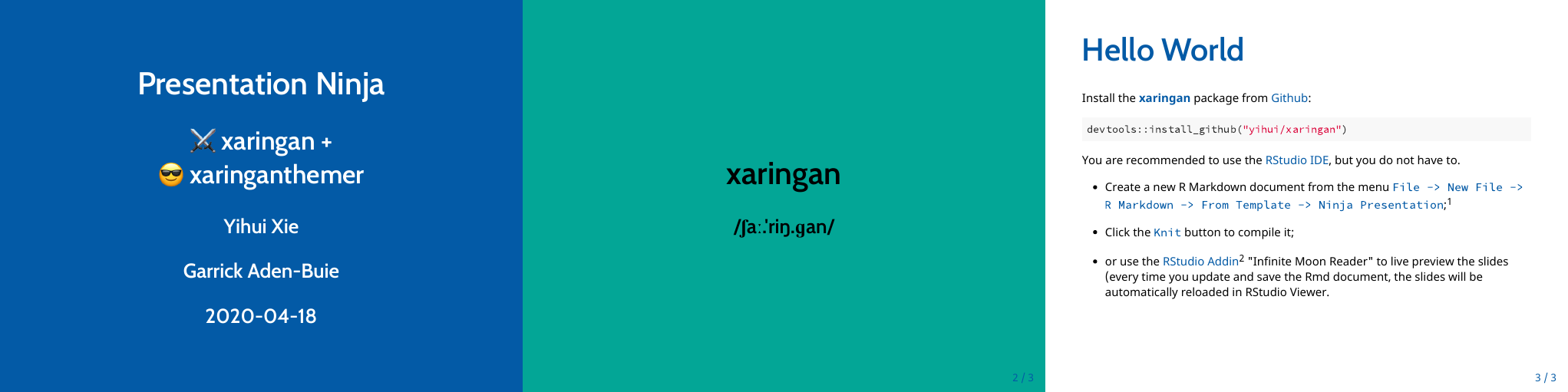
I do not want the white background on any slides so I’ll go with
style_duo().
I’m editing the chunk labeled xaringan-themer in the template doc with
the example code from the {xaringanthemer} website:
style_duo(primary_color = "#1F4257", secondary_color = "#F97B64")
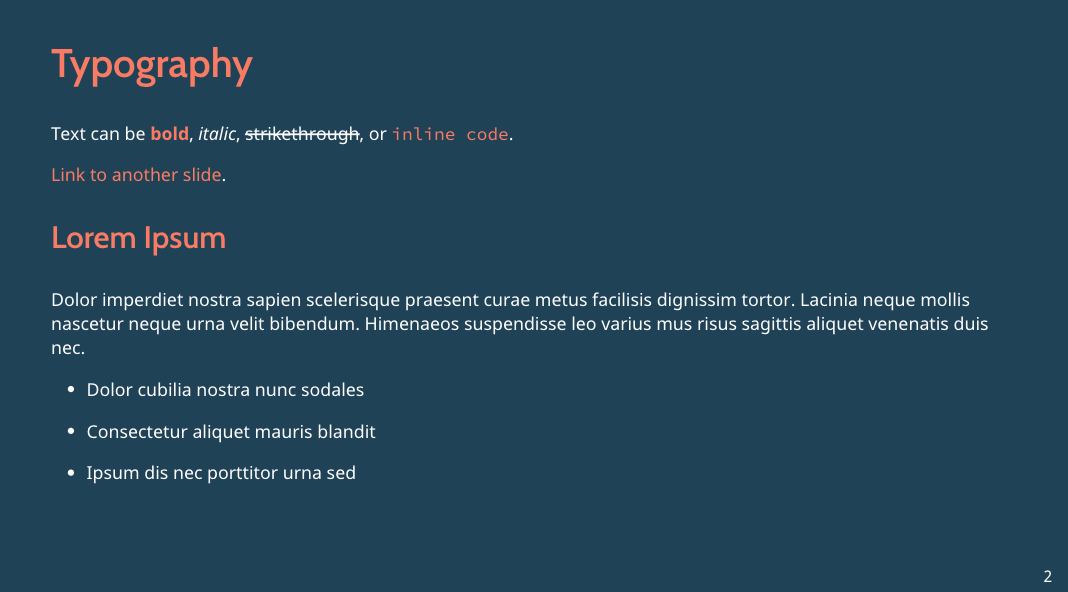
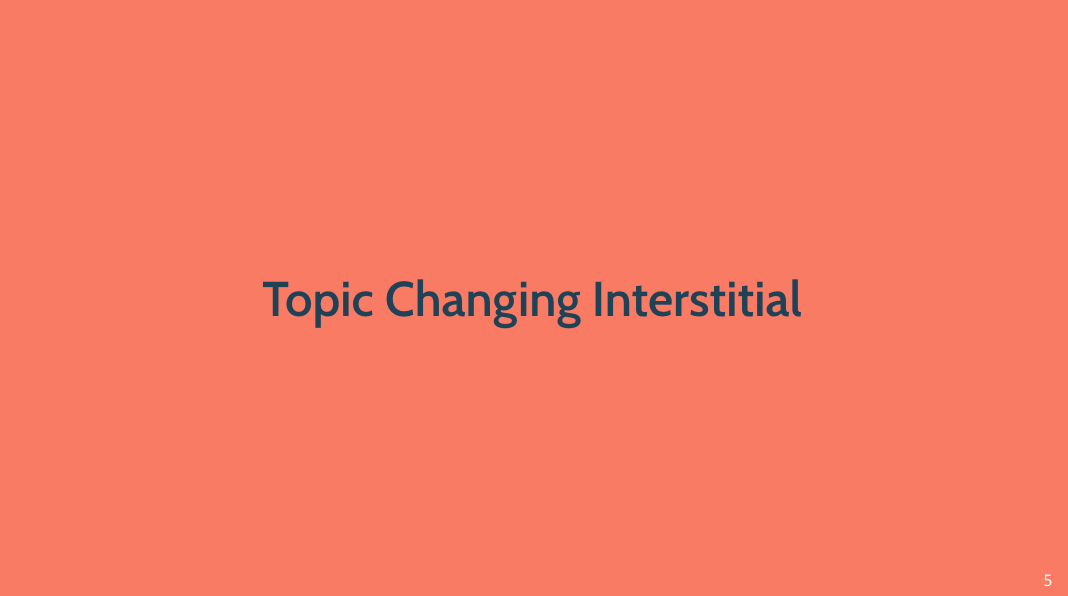
Specifying fonts
{xaringanthemer} makes it easy to add a font on your machine or through the Google Fonts collection. I like using Google Fonts because other collaborators will more reliably see the same slide design that you do if they run your code. There are tons of resources online for choosing good fonts, one that I look is an article from Typewolf: https://www.typewolf.com/google-fonts.
For the header font in these slides I like Martel, serif, for the body font I like Lato, sans serif, and Fira Mono, monospace, for the inline code.
In the style_duo() function, you can add these fonts with
..._font_google().
style_duo(primary_color = "#1F4257",
secondary_color = "#F97B64",
# fonts
header_font_google = google_font("Martel"),
text_font_google = google_font("Lato"),
code_font_google = google_font("Fira Mono"))
Now the fonts are closer to what we are looking for!
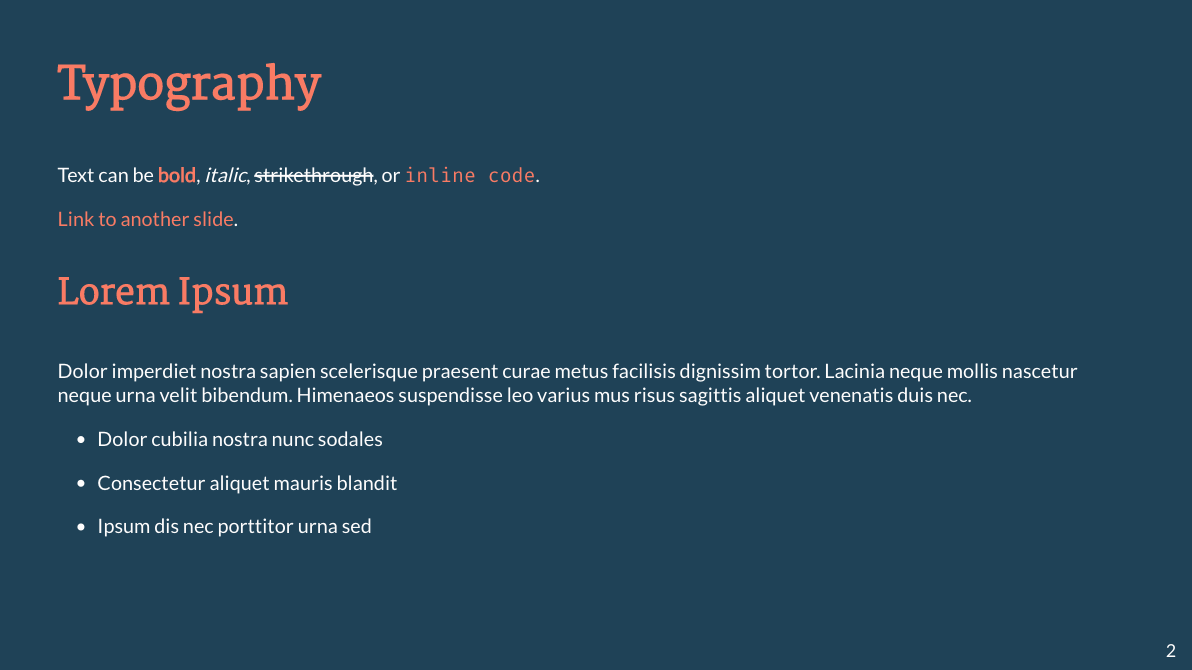
Specifying colors
The background of the slides should be the light yellow color and the inverse background will be dark yellow. The text should primarily be the dark gray color with blue as a highlight color. I like to save the colors as variables to use more easily in multiple places.
dark_yellow <- "#EFBE43"
light_yellow <- "#FDF7E9"
gray <- "#333333"
blue <- "#4466B0"
I’ll set the primary and secondary colors first to assess how the slides are looking before setting other colors.
style_duo(
# colors
primary_color = light_yellow,
secondary_color = dark_yellow
# fonts
header_font_google = google_font("Martel", "300", "400"),
text_font_google = google_font("Lato"),
code_font_google = google_font("Fira Mono")
)
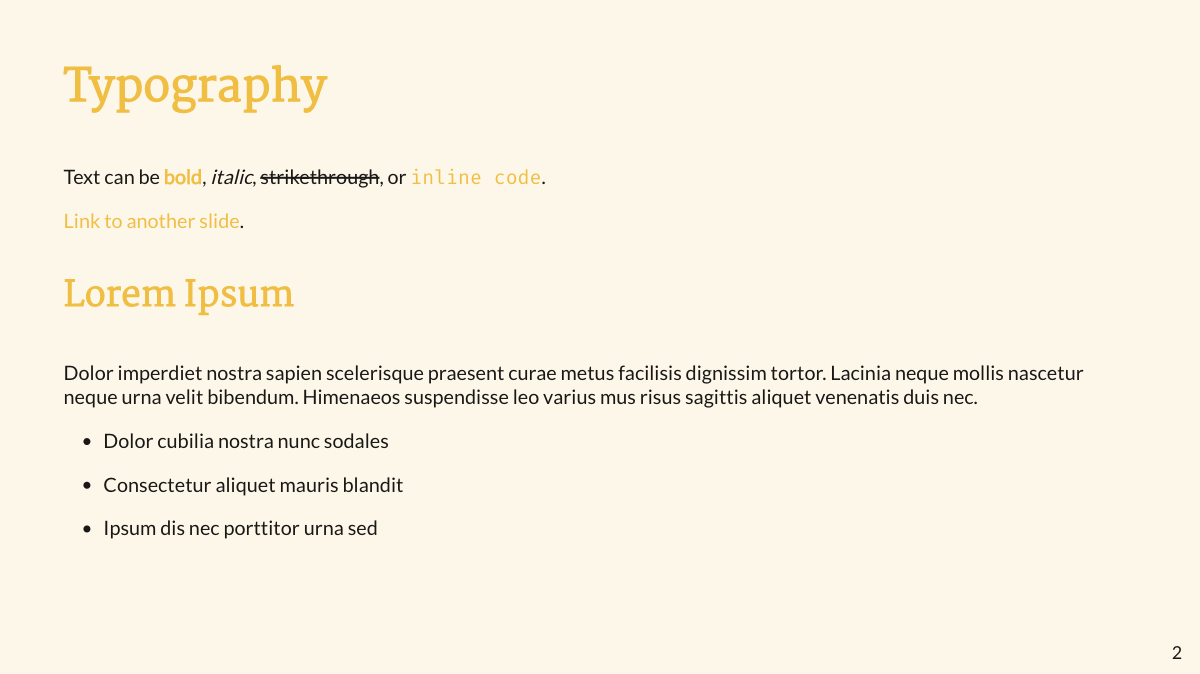
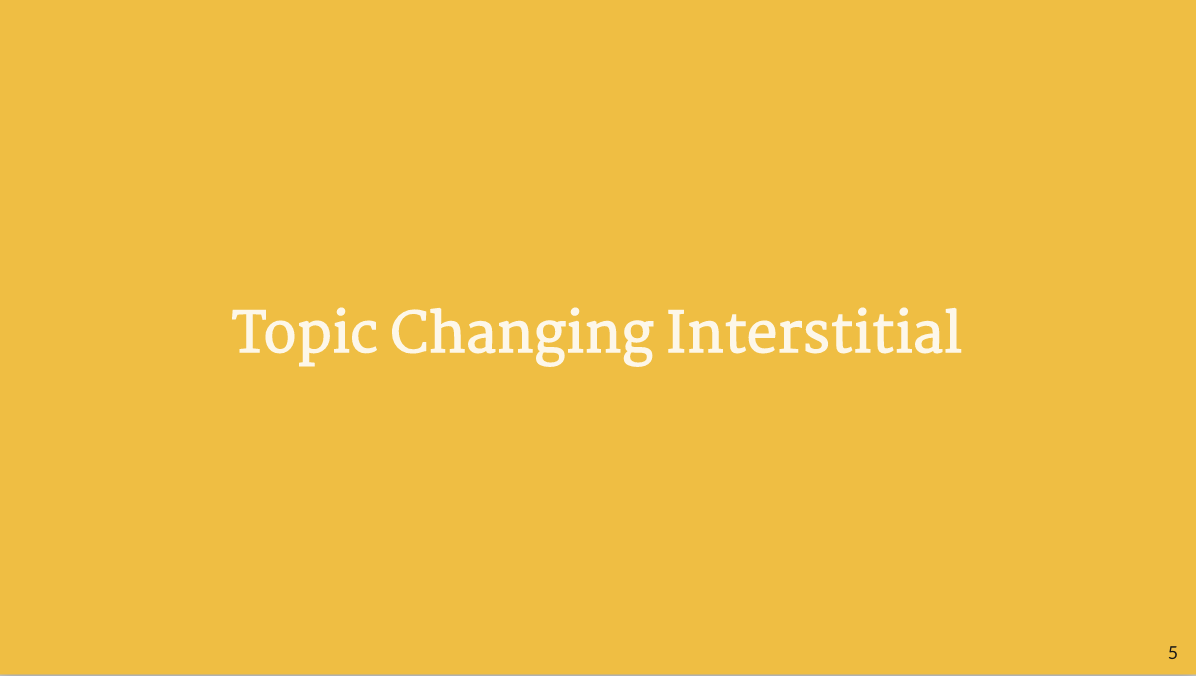
The biggest issue I have with this design is that the contrast between the yellows is not great. I’ll use blue instead as the highlight color for links and slide headers and a lightened version of the gray for bold text and inline code. So now I can edit the design to update the text colors.
style_duo(
# colors
primary_color = light_yellow,
secondary_color = dark_yellow,
header_color = gray,
text_color = gray,
code_inline_color = colorspace::lighten(gray),
text_bold_color = colorspace::lighten(gray),
link_color = blue,
title_slide_text_color = blue,
# fonts
header_font_google = google_font("Martel", "300", "400"),
text_font_google = google_font("Lato"),
code_font_google = google_font("Fira Mono")
)
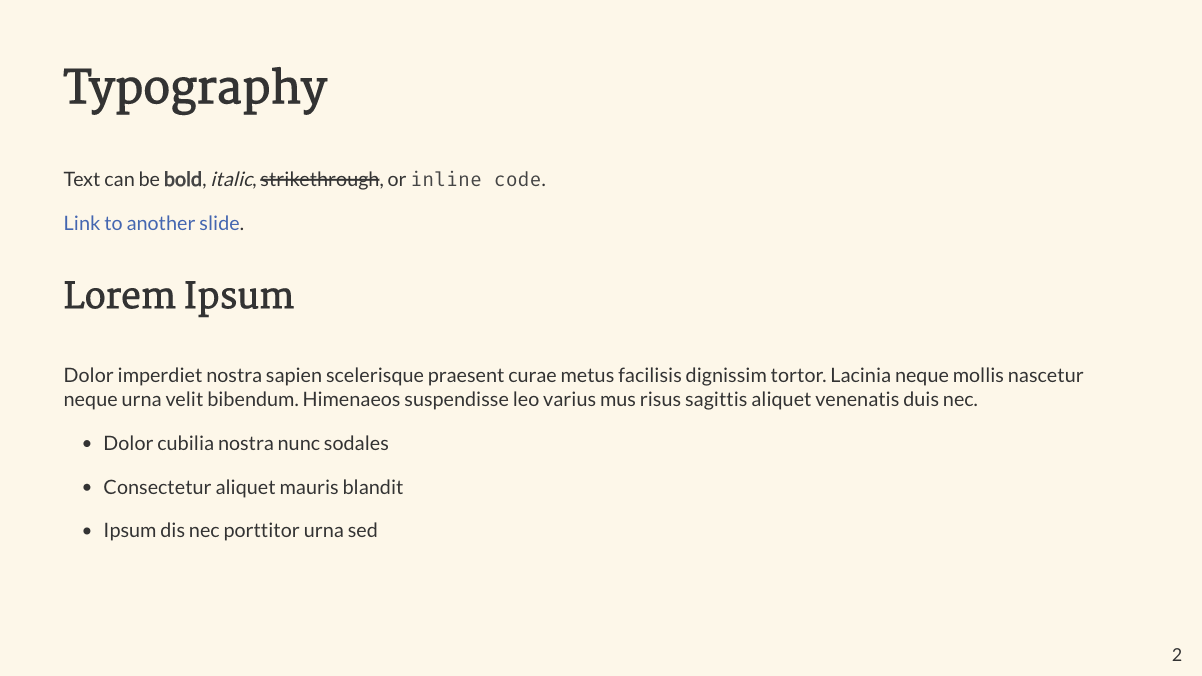
This is much more readable!
Custom css to edit the bullet point color
The slides are looking the way I was hoping for, but one of the things missing from the original poster is the color of the bullet points. The default is for them to be the same color as the text, but I want the color to be determined independently so that the the bullets can be yellow while the text is dark gray.
I only know basic css so I googled “css change bullet point color” and came upon a page from css-tricks. I can take this example and modify it for this particular task by changing the assigned color.
I added a new file custom.css to the same directory as my slides
document. In that document, I added one of the code chunks from the
article I linked:
ul {
list-style: none;
}
li::before {
content: "• ";
color: red;
}
But instead of red, I want to use #EFBE43 (the dark yellow color):
ul {
list-style: none;
}
li::before {
content: "• ";
color: #EFBE43;
}
Once I’ve created this file, I’ll add a link to it in the YAML header
for the slides in the already existing css line. Keep the link to the
original xaringan-themer.css as well, though!
css: [xaringan-themer.css, custom.css]
Now when I render the slides I see the updated bullet point styling.
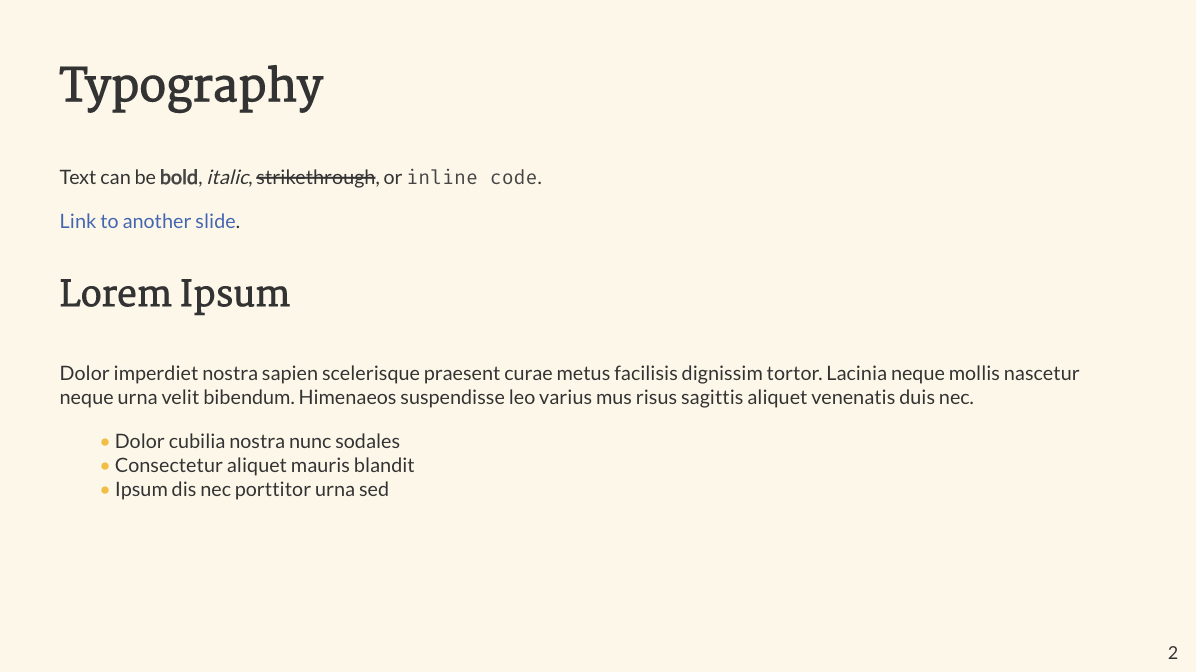
Edit: There is an easier way to change the bullet point color, thanks to Alison Hill for the suggestion!
li::marker {
content: "• ";
color: #EFBE43;
}
There are tons of other edits that are possible, but this gives me a template very close to the original design specs! Templating like this makes {xaringan} an even better option for presentations that have to adhere to specific guidelines. If you want to learn more about different variables available in {xaringanthemer} styles, this reference on the package website is a great resource: https://pkg.garrickadenbuie.com/xaringanthemer/articles/template-variables.html.